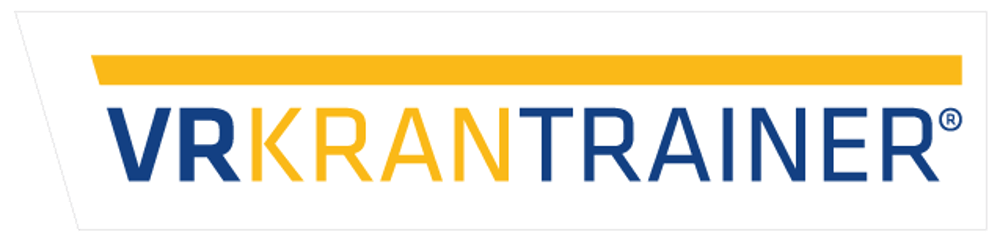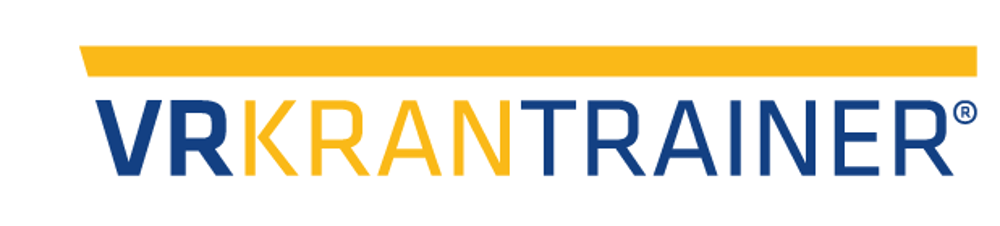FAQ
PicoXR VR Headset
No play area available / Play area setup not possible
1. Turn on the headset and navigate to the Settings menu.
2. Select the General submenu at the bottom left.
3. Scroll down (using the joystick or by swiping) and select About.
4. Scroll down again until you see Software Version.
5. Tap Software Version 7 times. A new submenu called Developer will now appear below General on the left side.
6. Select the new Developer submenu.
7. Enable the Play Area by switching the grey toggle.
8. The headset will restart automatically, and the Play Area will be reactivated.
The VR headset no longer has audio output
This issue occurs when the VR headset streams to a Miracast TV dongle or a smart TV, especially after frequent switching between standby mode and active use.
We recommend streaming via Wi-Fi, as it is significantly more reliable and stable. Additionally, the image quality is better. Please refer to your manual for further instructions.
How does the video streaming work?
There are two ways to stream the video:
1. Via Wi-Fi to a laptop (recommended)
2. Via Miracast HDMI stick (lower image quality and more prone to errors)
For detailed information, please refer to the manual.
The headset battery runs out quickly
Our VR applications require more performance than standard VR apps due to the simulations, passthrough hand tracking, and streaming to an external device.
By using additional battery systems, we can easily enable operations lasting several hours.
If you have not purchased an additional battery system from us, feel free to contact us for more information.
Wireless Crane Controller
I can interact with the app, but the crane does not move.
Check if the emergency stop button is pressed.
To release it, turn the red emergency stop button.
The crane should now operate.
The battery is empty even though the wireless remote was charged.
The wireless remote cannot be charged using fast chargers (such as the one for the VR headset).
It must only be charged with the designated USB power adapter provided.
Additionally, the wireless remote must be turned on during charging.
A full charging cycle takes 12 hours and allows for up to 24 hours of operation.
The Bluetooth connection is not established automatically.
If the Bluetooth connection is not established automatically, you can easily connect it manually:
Open the Quick Settings menu in the bottom right corner.
Click on the Bluetooth icon.
You should now see your wireless remote control (named "MAS-…"). If the icon is grey, the remote is not connected. A blue icon means the device is connected.
If the icon is grey, simply click on the remote’s name. After a few seconds, the connection should be successfully established.
The Bluetooth connection is no longer established at all.
1. Disconnect the wireless remote and the VR headset by selecting "MAS-CONTROLLER" and then "Unpair".
2. Click on "Refresh" (circular arrow) to search for available devices.
3. Reconnect the devices when "MAS-CONTROLLER" appears under "Available Devices" or "Other Devices".
The crane moves automatically when using the joystick control
1. Disconnect the wireless remote and the VR headset by selecting "MAS-CONTROLLER" and then "Unpair".
2. Click on "Refresh" (circular arrow) to search for available devices.
3. Reconnect the devices when "MAS-CONTROLLER" appears under "Available Devices" or "Other Devices".
Video Tutorials
PicoXR – Reactivate Play Area
Remove ArborXR from Pico headset